How To Set Up Brevo SMTP For Pocketbase (Step-By-Step)
Unlock the full potential of your Pocketbase application by setting up an SMTP! With just a few simple steps, you can easily send verification and password reset emails to your users. Learn how to set up Brevo SMTP for Pocketbase in this step-by-step guide, and start sending emails today! Brevo offers a free tier with up to 300 free emails per day, which is enough for most small projects!
Why set up an SMTP for Pocketbase?
SMTP is a protocol used to send emails. By setting it up for your Pocketbase application, you can send verification and password reset emails to your users. This improves the user experience and adds an extra layer of security.
To use an SMTP with Pocketbase, you can either use a service like Brevo (Sendinblue), or host your own SMTP Server with Docker. For this guide, we will use Brevo because it is way easier to set up and free for up to 300 emails daily. And that should be enough for most of our hobby projects 😀
If you want to host your own SMTP server, check this post here.
Set up Brevo SMTP for Pocketbase
- Create an account for Brevo here and start sending out up to 300 free emails per day (affiliate link).
- Log in to your account
- Click on your Profile and go to “SMTP & API”

- Click on “Generate a new SMTP key”

- Enter a name for the key, for example, “Pocketbase”
- Copy the key. You will need it in the next step
- Go to your Pocketbase Instance and open “Settings” > “Mail Settings”
- Enter the Brevo data as follows using the information you have in step 4 and using the key as the password (you can also change the support name and sender address):

- After you save the changes, you can send out a test mail to see if it works!
Conclusion
In conclusion, setting up an SMTP for your Pocketbase application is a simple yet effective way to improve the user experience and add an extra layer of security. In this post, you learned how to do so step-by-step using the service Brevo (Sendinblue). You are now able to send out different types of emails, for example, to verify them or to let them reset their password!
Don’t miss out on any updates or future guides by subscribing to my monthly newsletter.
Need help or want to share feedback? Join my discord community!
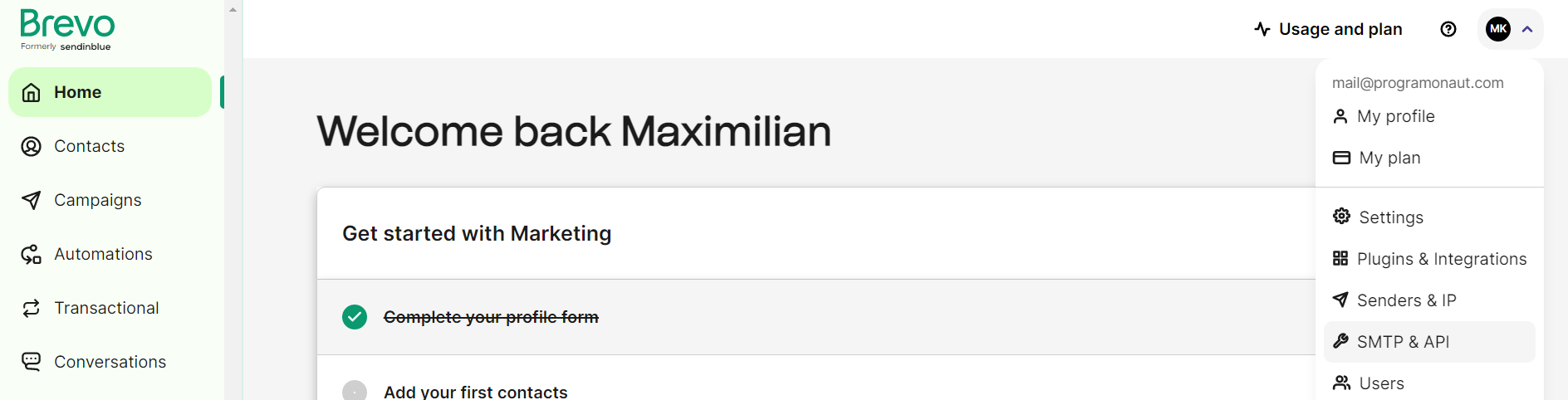
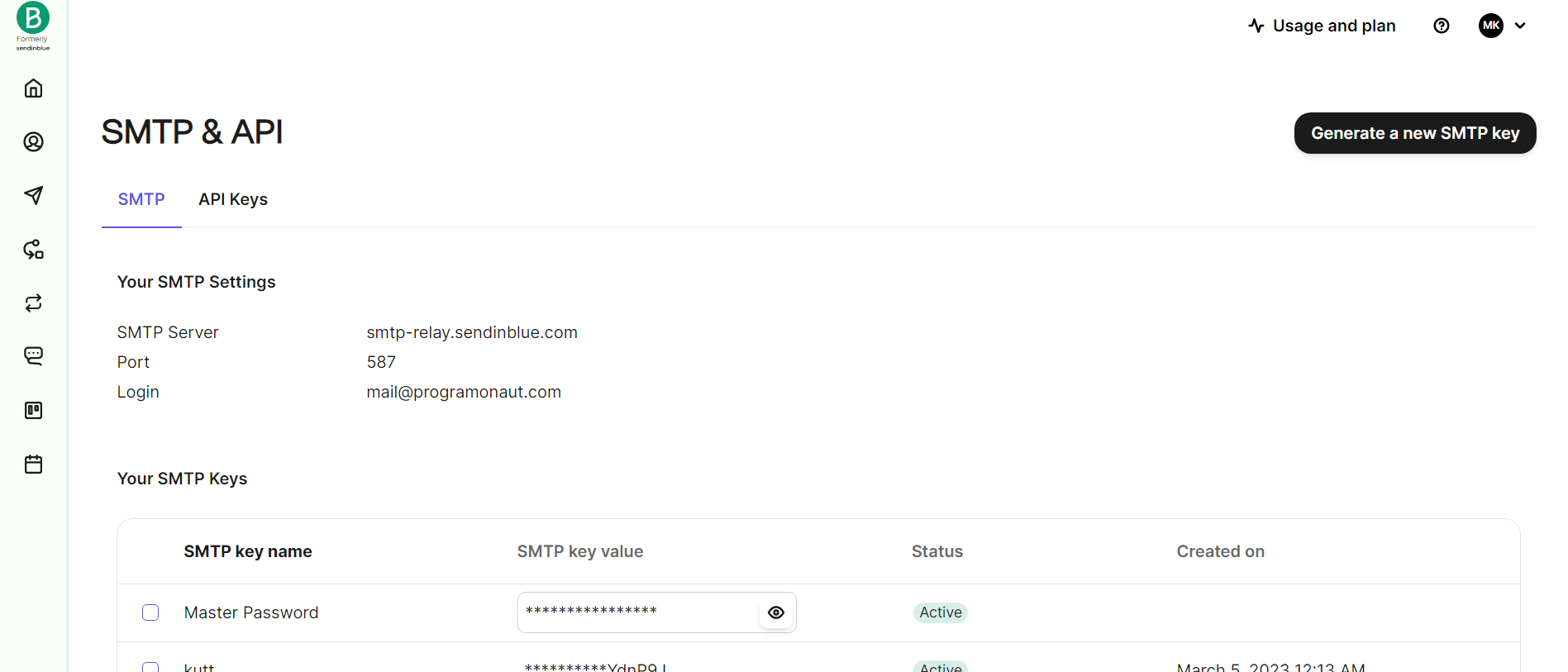
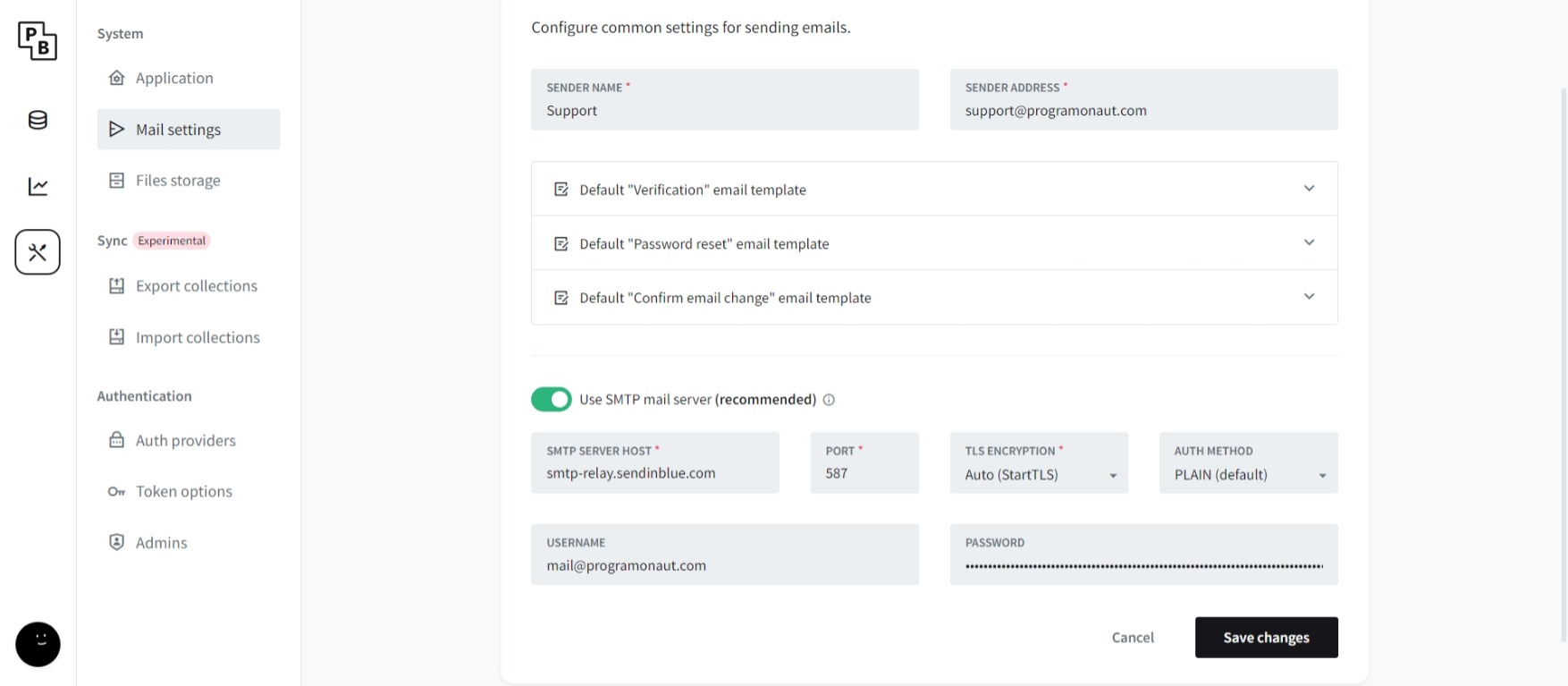
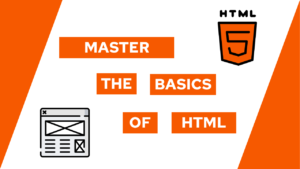
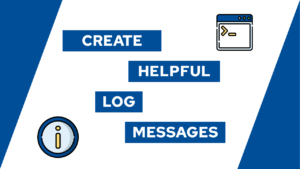

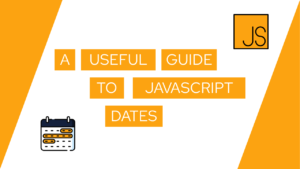
Add Comment